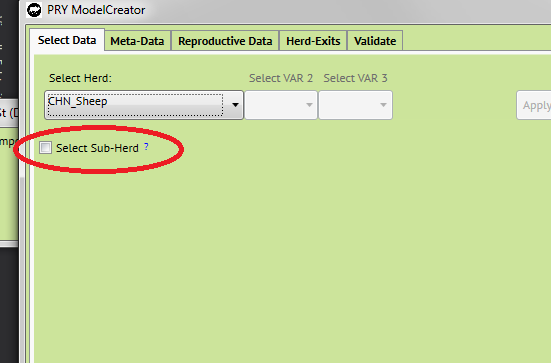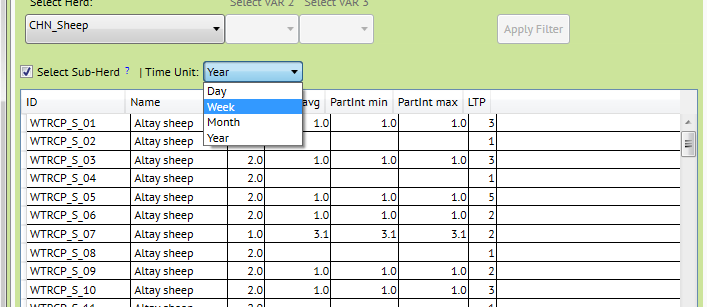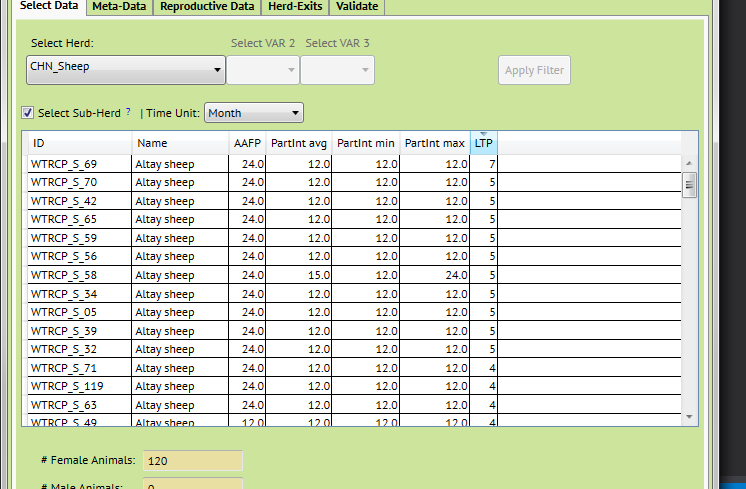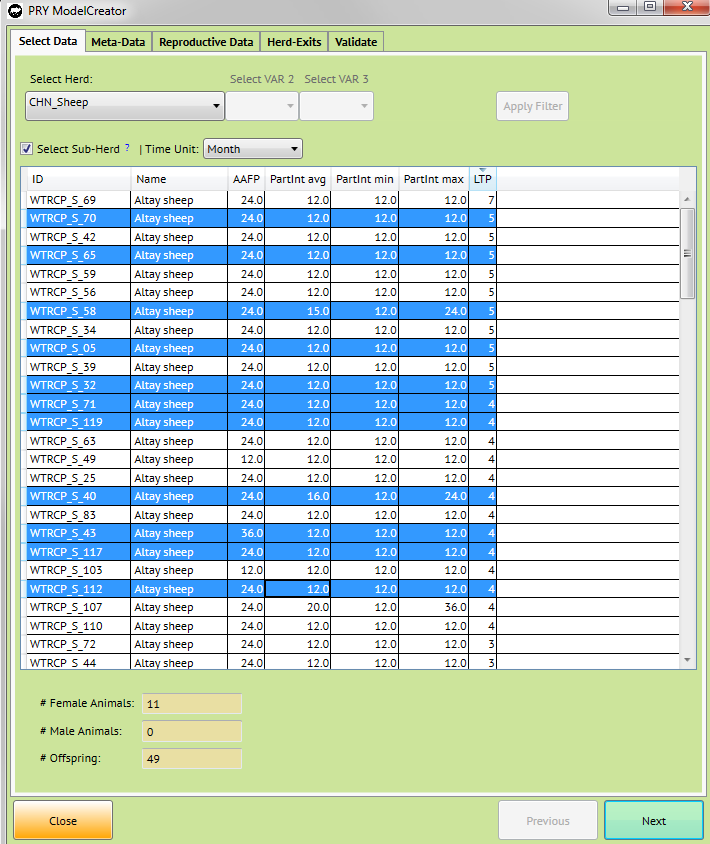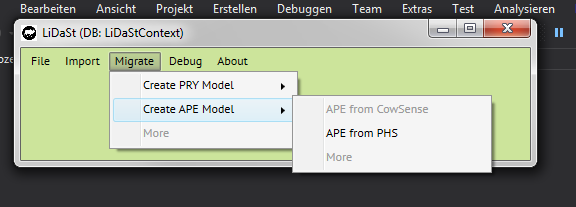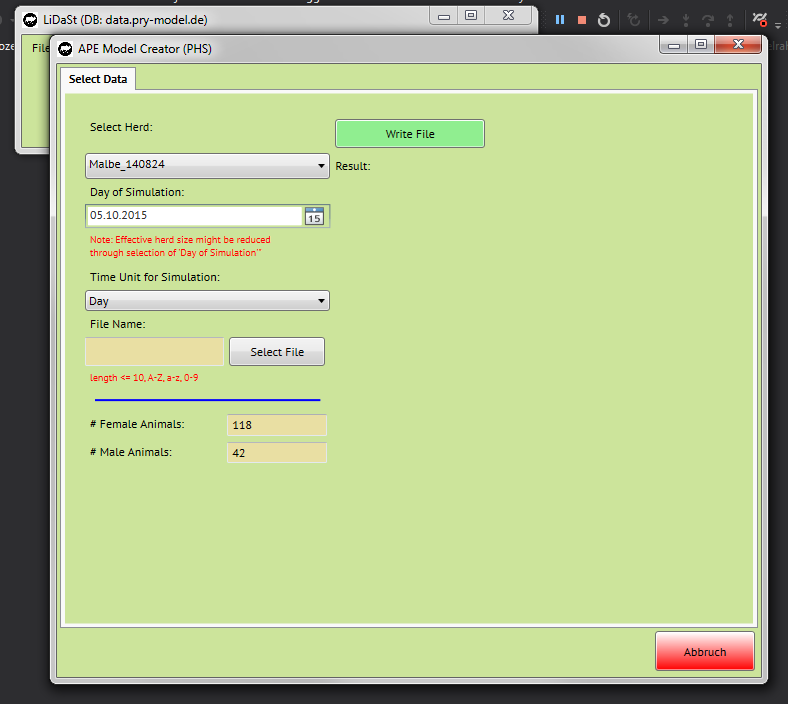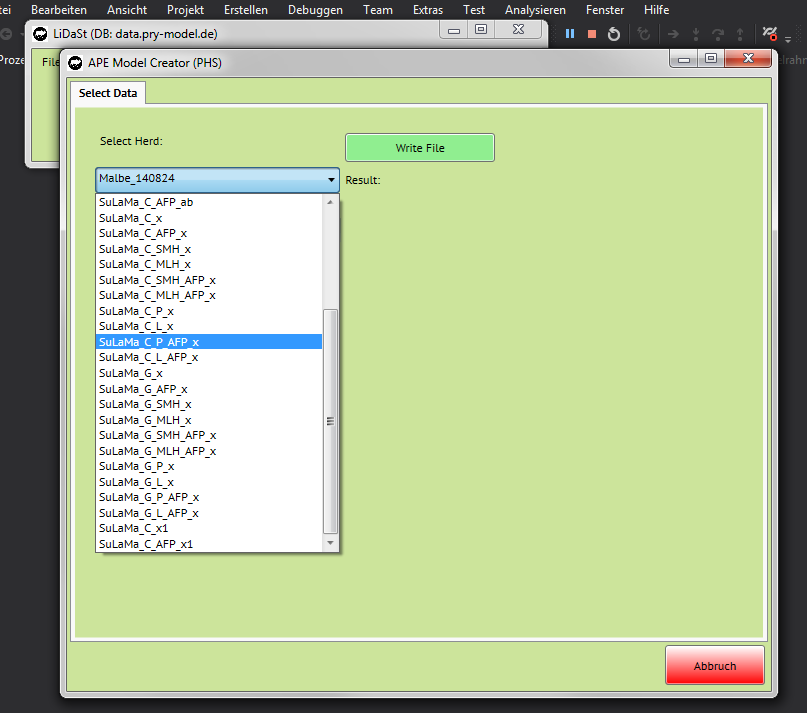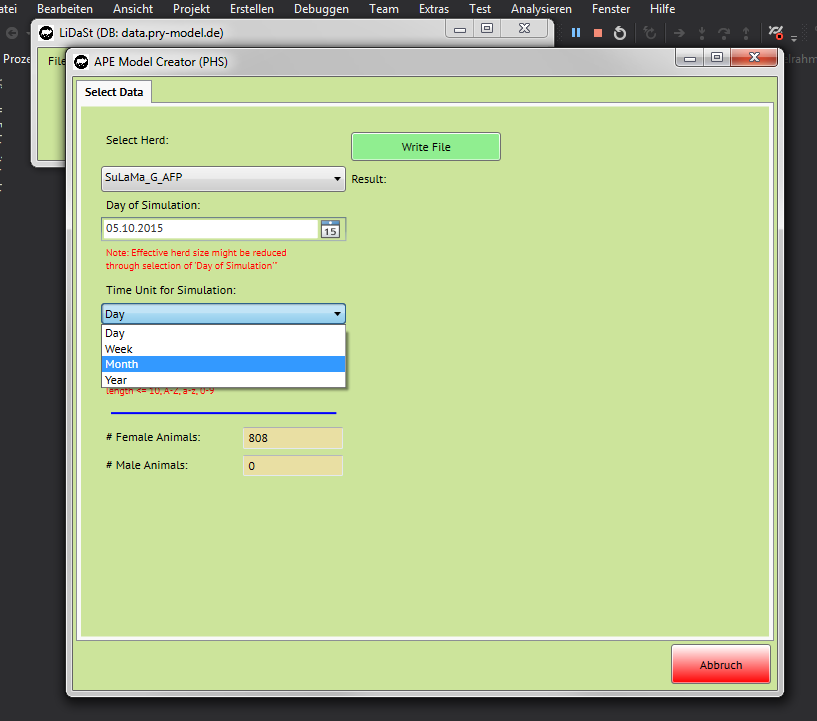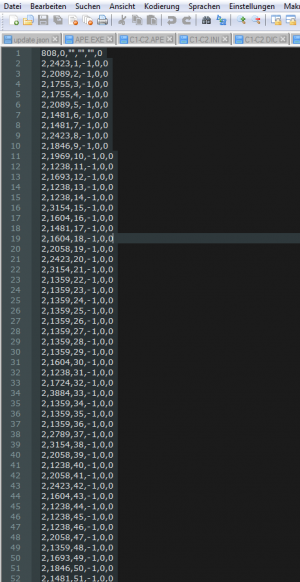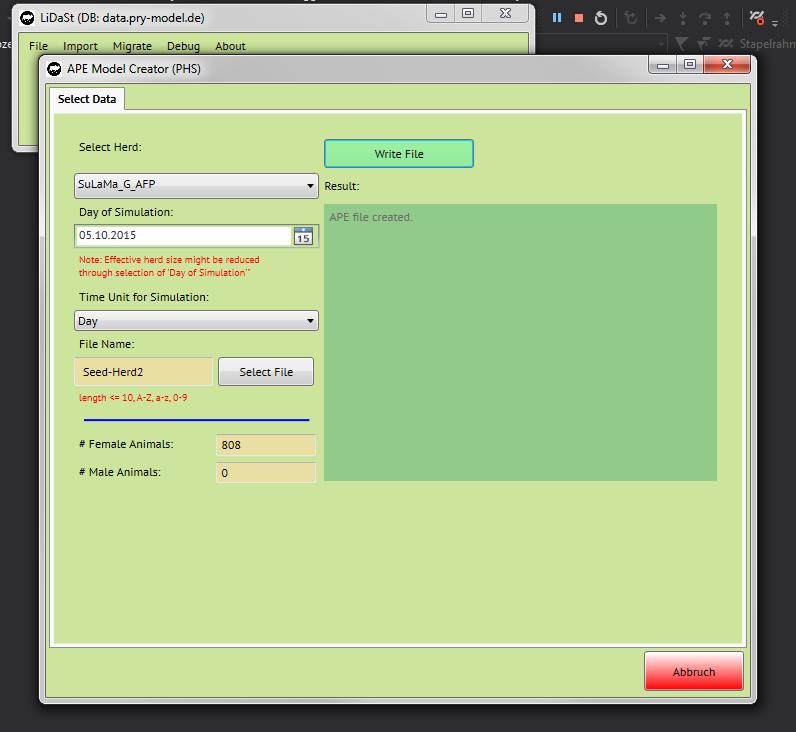Lidast
Lidast
You can download the Latest Version here. If this is your first time installing Lidast, you might also check Software Requirements and our Installation Guide. Principles on how Lidast works are described in the Software Manual. Documentation of the Development can be found at Previous Versions
For developers: You might get access to the Source Code on request by contacting Science Data Services
Download
Latest Version
| Version | File | ReleaseNotes |
|---|---|---|
| 1.0.13 | Download Lidast 1.0.13 | abcdef.txt |
Previous Versions
| Version | File | ReleaseNotes |
|---|---|---|
| 1.0.10 | on request | abcdef.txt |
Changelog'
| Date | Version | Changes applied |
|---|---|---|
| 2015-12-06 | Version 1.0.12 | Help Texts added, Sub-Herd Selection |
| 2015-10-08 | Version 0.9.13 Build 3 | Create APE Models |
Requirements
This Software is designed to work on very basic Hardware. As long as you have a relatively new and regularly updated Windows, the Lidast Client will most probably work on your computer. Most important is a working internet connection since all access to data works via Internet.
If you enocunter any problems, you might contact SDS for assistance.
| System Architecture | This system runs on 32 and 64bit Systems |
| Operation System | Microsoft Windows |
| Win Version | Win 7, Win 8, Win 10 |
| HDD Space required | 150MB |
| RAM | 2 GB |
| Misc | Requires active Internet Connection |
Installation Guide
Manual
Login
Import Data
PHS Format
CS Format
Utilize Data
Create a PRY Model
Choose a sub-Herd
When creating a model file for PRY or APE (others may follow), you now can select individual animals from your herd in order to make a comparison of animal-groups from within your herd.
How to use:
Click on "Select Sub-Herd" to display a table with all your female breeding animals.
The now appearing table shows all female breeding animals in your herd with some reproductive performance data.
On top you have the "Time Unit Selector". This is a temporary selection for an appropriate display of your date in this window. It has no effect on the PRY Model creator, where you might select another unit in a later dialogue. So you might change this time unit, also on-the-fly when working with this table, according to your needs.
| Column" | Content |
| ID | The female breeding Animals unique ID |
| Name | The female breeding Animals Name as defined by you |
| AAFP | The age at first parturition - encoded in the time-unit that you have selected above |
| PartInt avg | The average parturition interval, taking into consideration all parturitions of this animal |
| PartInt min/max | The lowest and highest parturition interval of this female breeding animal |
| LTP | Life Time Production - The animals total number of live-born offspring in the table |
You might sort your data by column
And select individual animals from the list for the creation of a PRY or APE model dataset
Rules of this table
- There is no PartInt for animals which only had one parturition
- When choosing animals from "Sub-Herd" only those offspring will be used in the model which have a mother defined in the table (see DataQuality Issues)
Note how the number of female/male animals is changing when selecting/deselecting animals from the list
When finished, you may proceed with your individually selected herd by clicking ->next
Create an APE Seed Herd
1.) You find the APE File Creator in the Menu at Migrate -> Create APE Model (See picture below).
2. Clicking on that menu point, the dialogue of the APE File Creator is opening
3. You might select the herd which should serve as the base population for the APE Model Simulation
4. You can select the Date of Simulation. Normally this can be left at todays date. But if you want to simulate a herd based on the actual-state from a previous date, you might select another date here.
The impact of selecting a past date is:
- Only animals alive at the given date will be considered
- Offspring will only considered if born before the selected date
5. You need to choose a File-Name to save the created Data. You might use the "Select" Button to choose a Path to easily find the created File. Since PRY-APE in its current Version is a DOS Program, you might only use basic-Characters and a limited length on your File-Name. File-Names which do not meet the given restrictions will be corrected automatically, in this case you will receive a Warning.
6. After everything is setup, you might be ready to create the Initial Seed Herd File. When clicking on write File, the Source-Database will be taken to write an APE Initial Seed Herd Data File which is compatible with the PRY-APE Dos Module. You will find your file at the stated directory on your hard disc.
- Things to Consider
- There is no quality Control - If you have Error in your Data (Date of Offspring born is before BirthDate of Mother etc.), this data will corruptyl be transferred to the APE-File, you might encounter Errors in simulating
- Since there is no need of considering male animals in the regular PRY (Version 3.x), you might only have female Livestock imported. Ths will lead to a strong bias when Simulating your herd wit APE. It is importand to have saved an actual image of your herd, including all livestock, whether male or female